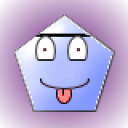1 Answer
1.Open either Microsoft Internet Explorer or the Windows Control Panel.
2.In Microsoft Internet Explorer, open the Tools menu and choose the Internet Options... menu. In Control Panel. open the Internet Options list item. In either case, a new window titled "Internet Properties" appears.
3.In the Temporary Internet Files section of the Internet Properties window, click the "Settings..." button. A new "Settings" window appears.
4.In the "Settings" window, click the "View Files..." button. After a brief delay, a new Windows Explorer window appears. This window displays all of the Temporary Internet Files stored on the computer and their location on the local hard drive. The window also displays the URL where each temporary file came from.
5.When done viewing Temporary Internet Files, close each of the new windows created during this process.
Tips:
1.The list of Temporary Internet Files can be sorted by file name, URL (Internet Address), file type or size, and various dates.
2.Temporary Internet Files are different from Cookies and stored separately on the hard drive.
3.Temporary Internet Files can be deleted. The amount of space reserved for them on the local hard drive can be controlled. Their location on the local hard drive can also be changed.
4.Choosing the "View Objects..." option in Step 4 instead of the "View Files..." option allows Web application objects installed on the local hard drive to be viewed. Only advanced users should consider deleting any of these objects.
2.In Microsoft Internet Explorer, open the Tools menu and choose the Internet Options... menu. In Control Panel. open the Internet Options list item. In either case, a new window titled "Internet Properties" appears.
3.In the Temporary Internet Files section of the Internet Properties window, click the "Settings..." button. A new "Settings" window appears.
4.In the "Settings" window, click the "View Files..." button. After a brief delay, a new Windows Explorer window appears. This window displays all of the Temporary Internet Files stored on the computer and their location on the local hard drive. The window also displays the URL where each temporary file came from.
5.When done viewing Temporary Internet Files, close each of the new windows created during this process.
Tips:
1.The list of Temporary Internet Files can be sorted by file name, URL (Internet Address), file type or size, and various dates.
2.Temporary Internet Files are different from Cookies and stored separately on the hard drive.
3.Temporary Internet Files can be deleted. The amount of space reserved for them on the local hard drive can be controlled. Their location on the local hard drive can also be changed.
4.Choosing the "View Objects..." option in Step 4 instead of the "View Files..." option allows Web application objects installed on the local hard drive to be viewed. Only advanced users should consider deleting any of these objects.
| 13 years ago. Rating: 0 | |
Related Questions In This Category
Mauju
Answers: 0
| Views: 39
| Rating: 0
| Posted: 6 days ago
Top contributors in Software category
Unanswered Questions
Công ty HPmedCompany
Answers: 0
Views: 8
Rating: 0
Lucky88club
Answers: 0
Views: 10
Rating: 0
Elevation Auto Core
Answers: 0
Views: 10
Rating: 0
Khám phá thế giới cá cược thú vị tại WINVN ngay hôm nay!
Answers: 0
Views: 13
Rating: 0
Kèo Nhà Cái
Answers: 0
Views: 11
Rating: 0
hb88onlineapp
Answers: 0
Views: 13
Rating: 0
Nhà cái Ga6789
Answers: 0
Views: 12
Rating: 0
chemchep Xem Phim JAV
> More questions...
Answers: 0
Views: 13
Rating: 0

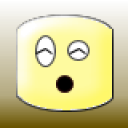 goss
goss
 6dogs4us
6dogs4us