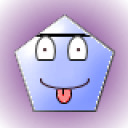2 Answers
Instructions
Things You'll Need
* Microsoft's Movie Maker software Blank recordable CD
1.
* 1
Open the Microsoft Movie Maker software on your computer. Select "File" and then from the drop-down list of options choose "New Project."
* 2
Click on "Import Pictures" from the Movie Tasks pane on the left of the main Movie Maker window. Select the picture files that you wish to use on the CD and click on "Import." The pictures will show up in the Collection pane of the main Movie Maker window.
* 3
Drag and drop the pictures from the Collection pane to the time line along the bottom. You can also use your mouse to click on the pictures and drag them to arrange them. Click on the left or right side of the picture in the time line and drag it in order to increase or decrease the amount of time the picture will be displayed.
* 4
Click on "Import Audio or Music" from the Movie Tasks pane on the left of the main Movie Maker window. Select the music files that you wish to use on the CD and then click on "Import." The audio files will show up in the Collection pane of the main Movie Maker window.
* 5
Click on "Audio" next to the time line and drag and drop the music from the Collection pane to the time line below. You use your mouse in a similar fashion as you did with the pictures to click on the music files and drag them to move them. Again, click on the left or right side of the music file in the time line and drag it in order to increase or decrease the amount of time the music will be displayed.
* 6
Insert a blank recordable CD in your CDR drive. Click on "File" and then "Save Movie File." Select "Make a Recordable CD" and the computer will create your CD with pictures and music.
Read more: How to Make a Picture CD With Music | eHow.com http://www.ehow.com/how_5136541_make-picture-cd-music.html#ixzz1OQiVUjqS
Things You'll Need
* Microsoft's Movie Maker software Blank recordable CD
1.
* 1
Open the Microsoft Movie Maker software on your computer. Select "File" and then from the drop-down list of options choose "New Project."
* 2
Click on "Import Pictures" from the Movie Tasks pane on the left of the main Movie Maker window. Select the picture files that you wish to use on the CD and click on "Import." The pictures will show up in the Collection pane of the main Movie Maker window.
* 3
Drag and drop the pictures from the Collection pane to the time line along the bottom. You can also use your mouse to click on the pictures and drag them to arrange them. Click on the left or right side of the picture in the time line and drag it in order to increase or decrease the amount of time the picture will be displayed.
* 4
Click on "Import Audio or Music" from the Movie Tasks pane on the left of the main Movie Maker window. Select the music files that you wish to use on the CD and then click on "Import." The audio files will show up in the Collection pane of the main Movie Maker window.
* 5
Click on "Audio" next to the time line and drag and drop the music from the Collection pane to the time line below. You use your mouse in a similar fashion as you did with the pictures to click on the music files and drag them to move them. Again, click on the left or right side of the music file in the time line and drag it in order to increase or decrease the amount of time the music will be displayed.
* 6
Insert a blank recordable CD in your CDR drive. Click on "File" and then "Save Movie File." Select "Make a Recordable CD" and the computer will create your CD with pictures and music.
Read more: How to Make a Picture CD With Music | eHow.com http://www.ehow.com/how_5136541_make-picture-cd-music.html#ixzz1OQiVUjqS
| 14 years ago. Rating: 0 | |
Related Questions In This Category
Top contributors in Software category
Unanswered Questions
Where is the best place to find high-quality apparel featuring the original 1995 logo, and what styles are available?
Answers: 0
Views: 3
Rating: 0
Where is the best place to find high-quality apparel featuring the original 1995 logo, and what styles are available?
Answers: 0
Views: 3
Rating: 0
TK88
Answers: 0
Views: 3
Rating: 0
TK88
Answers: 0
Views: 3
Rating: 0
284bet
Answers: 0
Views: 0
Rating: 0
Looking for a brick mason in CT who does work that actually lasts?
Answers: 0
Views: 10
Rating: 0
Looking for a brick mason in CT who does work that actually lasts?
Answers: 0
Views: 7
Rating: 0
Looking for a brick mason in CT who does work that actually lasts?
> More questions...
Answers: 0
Views: 8
Rating: 0

 Paulina
Paulina
 Colleen
Colleen