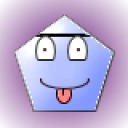1 Answer
Method 1
Right-click an open area on the desktop, point to New, and then click Shortcut.
Click Browse.
Locate the program or file to which you want to create a shortcut, click the program or file, click Open, and then click Next.
Type a name for the shortcut. If a Finish button appears at the bottom of the dialog box, click it. If a Next button appears at the bottom of the dialog box, click it, click the icon you want to use for the shortcut, and then click Finish.
Method 2
Click Start, point to Programs, and then right-click the program you want to create the shortcut to.
Click Create Shortcut.
The shortcut is now at the end of the Programs list. For example, if you created a shortcut to Microsoft Word, to find that program, click Start, and then point to Programs. You will find the shortcut, named "Microsoft Word (2)" (without the quotation marks), at the bottom of the Program list.
Drag the shortcut to the Desktop.
Right-click an open area on the desktop, point to New, and then click Shortcut.
Click Browse.
Locate the program or file to which you want to create a shortcut, click the program or file, click Open, and then click Next.
Type a name for the shortcut. If a Finish button appears at the bottom of the dialog box, click it. If a Next button appears at the bottom of the dialog box, click it, click the icon you want to use for the shortcut, and then click Finish.
Method 2
Click Start, point to Programs, and then right-click the program you want to create the shortcut to.
Click Create Shortcut.
The shortcut is now at the end of the Programs list. For example, if you created a shortcut to Microsoft Word, to find that program, click Start, and then point to Programs. You will find the shortcut, named "Microsoft Word (2)" (without the quotation marks), at the bottom of the Program list.
Drag the shortcut to the Desktop.
| 13 years ago. Rating: 0 | |
Related Questions In This Category
Máy Tính Sóc Bay – Giải Pháp Công Nghệ Toàn Diện
Answers: 0
| Views: 51
| Rating: 0
| Posted: 6 days ago
Top contributors in Computers & Internet category
Unanswered Questions
Công ty HPmedCompany
Answers: 0
Views: 8
Rating: 0
Lucky88club
Answers: 0
Views: 10
Rating: 0
Elevation Auto Core
Answers: 0
Views: 10
Rating: 0
Khám phá thế giới cá cược thú vị tại WINVN ngay hôm nay!
Answers: 0
Views: 13
Rating: 0
Kèo Nhà Cái
Answers: 0
Views: 11
Rating: 0
hb88onlineapp
Answers: 0
Views: 13
Rating: 0
Nhà cái Ga6789
Answers: 0
Views: 12
Rating: 0
chemchep Xem Phim JAV
> More questions...
Answers: 0
Views: 13
Rating: 0

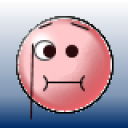 lonesome sailor
lonesome sailor
 nlnnet
nlnnet