1 Answer
Method 1
Right-click an open area on the desktop, point to New, and then click Shortcut.
Click Browse.
Locate the program or file to which you want to create a shortcut, click the program or file, click Open, and then click Next.
Type a name for the shortcut. If a Finish button appears at the bottom of the dialog box, click it. If a Next button appears at the bottom of the dialog box, click it, click the icon you want to use for the shortcut, and then click Finish.
Method 2
Click Start, point to Programs, and then right-click the program you want to create the shortcut to.
Click Create Shortcut.
The shortcut is now at the end of the Programs list. For example, if you created a shortcut to Microsoft Word, to find that program, click Start, and then point to Programs. You will find the shortcut, named "Microsoft Word (2)" (without the quotation marks), at the bottom of the Program list.
Drag the shortcut to the Desktop.
Right-click an open area on the desktop, point to New, and then click Shortcut.
Click Browse.
Locate the program or file to which you want to create a shortcut, click the program or file, click Open, and then click Next.
Type a name for the shortcut. If a Finish button appears at the bottom of the dialog box, click it. If a Next button appears at the bottom of the dialog box, click it, click the icon you want to use for the shortcut, and then click Finish.
Method 2
Click Start, point to Programs, and then right-click the program you want to create the shortcut to.
Click Create Shortcut.
The shortcut is now at the end of the Programs list. For example, if you created a shortcut to Microsoft Word, to find that program, click Start, and then point to Programs. You will find the shortcut, named "Microsoft Word (2)" (without the quotation marks), at the bottom of the Program list.
Drag the shortcut to the Desktop.
| 13 years ago. Rating: 0 | |
Top contributors in Computers & Internet category
Unanswered Questions
ae888 build
Answers: 0
Views: 3
Rating: 0
Nhà Cái Fm88
Answers: 0
Views: 3
Rating: 0
78wins1io
Answers: 0
Views: 7
Rating: 0
king88vnacom1
Answers: 0
Views: 7
Rating: 0
bets10girislink
Answers: 0
Views: 8
Rating: 0
Nhà Cái Fm88
Answers: 0
Views: 11
Rating: 0
pg99futbol
Answers: 0
Views: 9
Rating: 0
8day8dev
> More questions...
Answers: 0
Views: 8
Rating: 0

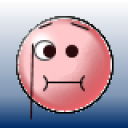 lonesome sailor
lonesome sailor
 nlnnet
nlnnet




