1 Answer
[Windows users]
Click "start" and go to "Run"
Type "services.msc" at the prompt which will open the Services
window (ooh, pretty...)
Scroll down the alphabetical list in the right window pane until you come
to the entry with the name "Print Spooler"
Right-click this entry, then select "stop". This will stop the computer
running the process that holds your print queues.
Leaving that window open for now, click again on "Start", and then click
"My Computer" to open a Windows Explorer window.
We've stopped the queue service, now we just have to clear the jam that is
already there. To do this we navigate to the print spool folder which is hiding
within the Windows folders. Usually Windows is installed on C: drive, but you
should be easily able to tell when the Explorer window opens which drive it is
on.
The usual path to the spool folder is
C:\WINDOWS\system32\spool\PRINTERS, but yours may be slightly
different. Your windows drive may have another name for instance, but this would
be uncommon. So click on your Windows drive (usually C), then double-click on
the Windows folder, and then find the System32 folder and double-click on
that. Windows may warn you that you are about to view system files, but click
"View files anyway" message and search out the "spool folder". Within the
Spool folder is your Printers folder, and you should open
that.
Delete every file within this folder to empty the jammed print queue
(pressing the "ctrl" and "a" keys will select all files and then you can just
hit "delete").
Close the explorer window now that we have emptied the cleared spool files,
and return to your Services window. we must re-start the Print spool
service, and do so by right-clicking the Print Spool entry and selecting
"Start" from the list. Close the services window and try printing again
For Windows XP - http://support.microsoft.com/kb/946737
Click "start" and go to "Run"
Type "services.msc" at the prompt which will open the Services
window (ooh, pretty...)
Scroll down the alphabetical list in the right window pane until you come
to the entry with the name "Print Spooler"
Right-click this entry, then select "stop". This will stop the computer
running the process that holds your print queues.
Leaving that window open for now, click again on "Start", and then click
"My Computer" to open a Windows Explorer window.
We've stopped the queue service, now we just have to clear the jam that is
already there. To do this we navigate to the print spool folder which is hiding
within the Windows folders. Usually Windows is installed on C: drive, but you
should be easily able to tell when the Explorer window opens which drive it is
on.
The usual path to the spool folder is
C:\WINDOWS\system32\spool\PRINTERS, but yours may be slightly
different. Your windows drive may have another name for instance, but this would
be uncommon. So click on your Windows drive (usually C), then double-click on
the Windows folder, and then find the System32 folder and double-click on
that. Windows may warn you that you are about to view system files, but click
"View files anyway" message and search out the "spool folder". Within the
Spool folder is your Printers folder, and you should open
that.
Delete every file within this folder to empty the jammed print queue
(pressing the "ctrl" and "a" keys will select all files and then you can just
hit "delete").
Close the explorer window now that we have emptied the cleared spool files,
and return to your Services window. we must re-start the Print spool
service, and do so by right-clicking the Print Spool entry and selecting
"Start" from the list. Close the services window and try printing again
For Windows XP - http://support.microsoft.com/kb/946737
| 13 years ago. Rating: 0 | |
Top contributors in Printers category
Unanswered Questions
pg99watch
Answers: 0
Views: 4
Rating: 0
Nhà Cái Nổ hũ
Answers: 0
Views: 4
Rating: 0
Nhà Cái Zbet
Answers: 0
Views: 5
Rating: 0
Nguyễn Văn Hoà
Answers: 0
Views: 5
Rating: 0
bj8884com1
Answers: 0
Views: 4
Rating: 0
bj8884com1
Answers: 0
Views: 3
Rating: 0
vnbk8pro
Answers: 0
Views: 5
Rating: 0
bj8884com1
> More questions...
Answers: 0
Views: 4
Rating: 0

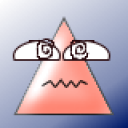 POWFLYER
POWFLYER
 nlnnet
nlnnet




