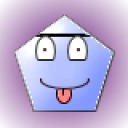2 Answers
LMAO!!!!!! @ Randy.....not helpful but funny!
Instructions
Mozilla Firefox
1 Click "Bookmarks," then click "Organize Bookmarks."
2 Click on a folder on the left side of the window to see all of the bookmarks that are stored in the folder. If you have never created a folder in which to store your bookmarks, they will be located under "Bookmarks Menu."
3 Click on the first bookmark that you would like to delete. Hold down the "Ctrl" key on the keyboard and click each additional bookmark until all that you want to remove are highlighted. Alternatively, you can click on the first bookmark, hold the "Shift" key, then click the last bookmark to highlight several in a row.
4 Hit the "Delete" key on the keyboard. All of the bookmarks that are highlighted will be deleted. You may also delete an entire folder by right-clicking on a folder on the left side of the window, then clicking "Delete."
Google Chrome
1 Click the "Other bookmarks" icon on the upper right corner of the window.
2 Right-click on any bookmark, and click "Bookmark Manager."
3 Click on a folder on the left side of the window to see all of the bookmarks that are stored in the folder. If you have never created a folder in which to store your bookmarks, they will be located under "Other bookmarks."
4 Click on the first bookmark that you would like to delete. Hold down the "Ctrl" key on the keyboard and click each additional bookmark until all that you want to remove are highlighted. Alternatively, you can click on the first bookmark, hold the "Shift" key, then click the last bookmark to highlight several in a row.
5 Hit the "Delete" key on the keyboard. All of the bookmarks that are highlighted will be deleted. You may also delete an entire folder by right-clicking on a folder on the left side of the window, then clicking "Delete."
Microsoft Internet Explorer 8
1 Double-click the "My Computer" icon on the desktop or the Start menu if you are running Windows XP. Open "C:," then "Documents and Settings." Double-click the folder with your Windows user name, then double-click the "Favorites" folder.
In Windows Vista and 7, click the "Start" button, then click your Windows user name. Double-click the "Favorites" folder.
2 Click on the first favorite that you would like to delete. Hold down the "Ctrl" key on the keyboard and click each additional favorite that you want to remove until all of them are highlighted. Alternatively, you can click on the first bookmark, hold the "Shift" key, then click the last bookmark to highlight several in a row.
3 Hit the "Delete" key on the keyboard, then click "Yes" to send all of the highlighted favorites to the Recycle Bin. To delete the favorites permanently, right-click on the Recycle Bin and click "Empty Recycle Bin."
Read more: How to Mass Delete Links in My Favorites | eHow.com http://www.ehow.com/how_5666346_mass-delete-links-favorites.html#ixzz1Jdu6q1SB
Instructions
Mozilla Firefox
1 Click "Bookmarks," then click "Organize Bookmarks."
2 Click on a folder on the left side of the window to see all of the bookmarks that are stored in the folder. If you have never created a folder in which to store your bookmarks, they will be located under "Bookmarks Menu."
3 Click on the first bookmark that you would like to delete. Hold down the "Ctrl" key on the keyboard and click each additional bookmark until all that you want to remove are highlighted. Alternatively, you can click on the first bookmark, hold the "Shift" key, then click the last bookmark to highlight several in a row.
4 Hit the "Delete" key on the keyboard. All of the bookmarks that are highlighted will be deleted. You may also delete an entire folder by right-clicking on a folder on the left side of the window, then clicking "Delete."
Google Chrome
1 Click the "Other bookmarks" icon on the upper right corner of the window.
2 Right-click on any bookmark, and click "Bookmark Manager."
3 Click on a folder on the left side of the window to see all of the bookmarks that are stored in the folder. If you have never created a folder in which to store your bookmarks, they will be located under "Other bookmarks."
4 Click on the first bookmark that you would like to delete. Hold down the "Ctrl" key on the keyboard and click each additional bookmark until all that you want to remove are highlighted. Alternatively, you can click on the first bookmark, hold the "Shift" key, then click the last bookmark to highlight several in a row.
5 Hit the "Delete" key on the keyboard. All of the bookmarks that are highlighted will be deleted. You may also delete an entire folder by right-clicking on a folder on the left side of the window, then clicking "Delete."
Microsoft Internet Explorer 8
1 Double-click the "My Computer" icon on the desktop or the Start menu if you are running Windows XP. Open "C:," then "Documents and Settings." Double-click the folder with your Windows user name, then double-click the "Favorites" folder.
In Windows Vista and 7, click the "Start" button, then click your Windows user name. Double-click the "Favorites" folder.
2 Click on the first favorite that you would like to delete. Hold down the "Ctrl" key on the keyboard and click each additional favorite that you want to remove until all of them are highlighted. Alternatively, you can click on the first bookmark, hold the "Shift" key, then click the last bookmark to highlight several in a row.
3 Hit the "Delete" key on the keyboard, then click "Yes" to send all of the highlighted favorites to the Recycle Bin. To delete the favorites permanently, right-click on the Recycle Bin and click "Empty Recycle Bin."
Read more: How to Mass Delete Links in My Favorites | eHow.com http://www.ehow.com/how_5666346_mass-delete-links-favorites.html#ixzz1Jdu6q1SB
| 13 years ago. Rating: 0 | |
Related Questions In This Category
Máy Tính Sóc Bay – Giải Pháp Công Nghệ Toàn Diện
Answers: 0
| Views: 51
| Rating: 0
| Posted: 6 days ago
Top contributors in Computers & Internet category
Unanswered Questions
Công ty HPmedCompany
Answers: 0
Views: 8
Rating: 0
Lucky88club
Answers: 0
Views: 10
Rating: 0
Elevation Auto Core
Answers: 0
Views: 10
Rating: 0
Khám phá thế giới cá cược thú vị tại WINVN ngay hôm nay!
Answers: 0
Views: 13
Rating: 0
Kèo Nhà Cái
Answers: 0
Views: 11
Rating: 0
hb88onlineapp
Answers: 0
Views: 13
Rating: 0
Nhà cái Ga6789
Answers: 0
Views: 12
Rating: 0
chemchep Xem Phim JAV
> More questions...
Answers: 0
Views: 13
Rating: 0

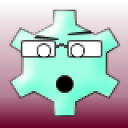 mrmarkee
mrmarkee
 Colleen
Colleen
 Best answer!
Best answer!
 Headless Man
Headless Man