1 Answer
Instructions
Add Contact Via Sender's Email
1
Open a Web browser and log into the Hotmail account with a valid user ID and password.
2
Click the "Inbox" button and then click the email of the sender to add to Contacts.
3
Click the link labeled "Add Contact" under the "From" field in the email. The contact's email address and name will be added to Contacts, and the Contacts window will open.
4
Enter any desired additional information for the contact.
5
Click "OK" to save and close the Contacts interface.
6
Test the new contact by creating a new email, and clicking the "To" button to select the recipient. The new contact's email address will be listed and may be chosen.
Add Contacts Via Contacts Page
7
Open a Web browser and log into the Hotmail application with a valid user ID and password.
8
Click the downward-pointing arrow next to the "New" button and select "Contact..." from the context menu. The Contacts interface will open.
9
Enter the first name, last name, nickname and email address for the new contact into the corresponding input boxes.
10
Click the "Show All Fields" link to enter additional information about the new contact, including home and work phone numbers, addresses and additional email addresses.
11
Click the "Save" button to save the new contact .
12
Test the new contact by creating a new email, and clicking the "To" button. The new contact's email address will be listed and may be chosen as the recipient.
http://www.ehow.com/how_6513112_add-contacts-hotmail.html
| 11 years ago. Rating: 3 | |

 larry.nelson.7528
larry.nelson.7528
 Colleen
Colleen




