4 Answers
You will need a thumb drive http://www.amazon.com/s?ie=UTF8&page=1&rh=i%3Aaps%2Ck%3Athumb%20drive
How to transfer photos using a thumb drive http://www.ehow.com/how_5928645_transfer-photos-computer-flash-drive.html
| 11 years ago. Rating: 3 | |
I was led to believe someone wanted to know how to download photos to their computer, not transfer them to another computer.
Thumb drive is the answer to transfer to another computer for sure..
First your going to need a card reader, preferably one that will except various size flash cards.
Before you connect your card reader into your USB port on your computer go up to file and create a folder, giving it a name.Keep the title short, (example) OurOuting/09/24/13 Notice the first letter is caps, rest lowercase, this helps to keep it short.
Connect the USB cable into your computer port, now Insert your flash card into the card reader.
You will notice the image on your desktop screen, double click it, that opens your photo file, to view your images click on one that you wish to view holding down your space bar, that will bring up the picture up, to reduce it, let go the space bar.
Click on the image you wish to place in the folder you created by holding down the mouse and drag it into your folder.
If you wish to drag all the images into the folder at one time then click on one image so it's highlighted and then do a command A, that will highlight all images, click and hold and drag the arrow pointer onto the folder, that now places all your images into the folder.
If you wish to clear your flash card, while all the images are still highlighted, click, hold and drag them into the trash.
Word of caution!!!
Before removing your flash card from the card reader, make sure you click, hold and drag the flash card into the trash, when you do, it will read "Eject", wait until all lights stop flashing, then remove your flash card from the reader.
If you don't you take the risk of damaging your flash card.
Handy hint, if you've removed your flash card before applying the steps mentioned and are no longer able to get your flash card to work, put it in your camera and re format it, that may solve your problem.
Hope this has been helpful
Word of caution! When removing your flash card, make sure you click and drag the flash card images that's on your desktop into the trashcan
| 11 years ago. Rating: 0 | |

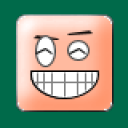 emilbumbu
emilbumbu
 Colleen
Colleen
 abdulrahman
abdulrahman
 newscruzer1
newscruzer1
 Muhammad Shahzad Usm
Muhammad Shahzad Usm




