1 Answer
Things You'll Need
Computer
Scanner
Email account
Document
Instructions
1
Place the document that is going to be scanned face down on the scanner. Press the "Scan" button that can be located on the scanner. Another way to perform a scan is to click on "Start," then go to "All Programs." Move the mouse pointer up to "Accessories." Go down to "Scanner and Camera Wizard."
2
Click on "Scanner and Camera Wizard." Click "Next." You will be asked to choose a preference. Choose a preference, then click on "Preview" to preview the document.
3
Click on "Next" after previewing. Type a picture name and the destination where you want to save it. Click on "Next." The document will start to scan. Click "Finish" to complete the scan.
4
Go to your email account. Click "Compose" to start a new email. Look for "Attach File" and click on the "Browse" button across from it. The "Choose File" window will open up.
5
Go to the destination where you saved the scanned document. Choose the name of the scanned document. Click on it to open up the file, then click on "Open."
6
Add the necessary information in the subject line and the body of the email. Click on "Send" to complete the process. The document will be sent as an attachment file.
Read more: http://www.ehow.com/how_4910058_scan-email-document.html#ixzz2c69rVLJU
| 11 years ago. Rating: 1 | |

 melvin.hill.5667
melvin.hill.5667
 Colleen
Colleen




