2 Answers
Instructions
1
Download the "Minecraft Skin Edit" tool (see References). Open the program to see your character template and character preview. There are shapes filled with words such as "Left," "Back" and "Face" in the template. Select a color from your palette, and click on one of the shapes to fill it in.
2
Look at the character preview as you color each square in the character template. This will help you identify how certain shapes in the character template correspond to the various skin parts in the character preview. Click on the character preview, and use your mouse to spin the character around. Click "File" and "Save" when you are satisfied with your work.
3
Visit the "Minecraft" website, and navigate to the "Preferences" area after log-in. You will be able to see an image of your current skin in this area. Click on the "Upload Image" button, and open your new skin. You will see your new skin in the Current Skin area. When you play the game again, this will be your character's new skin.
Read more: http://www.ehow.com/how_7763248_change-minecraft-skin.html#ixzz2YhT0Vdww
qryoiufdcvbhuytrfdcv nmksfgekjkhyuikngxuyhvgcfzxvb
| 11 years ago. Rating: 1 | |

 angelique.b.torres1
angelique.b.torres1
 Colleen
Colleen
 jileaow
jileaow




