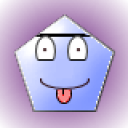1 Answer
If you have selected the "Email to Print" option with Online Flight Check-In, the boarding pass has been sent to you as an Adobe® PDF attachment to the email. You will need to open the file attached to the email and then print the boarding pass on your printer.
Mobile Boarding Pass Information:
http://www.aa.com/i18n/urls/mobile.jsp
Q: What if I am having problems printing the PDF file attachment from my boarding pass email?
A: If you can view the attachment correctly on your screen, but it fails to print correctly, you should do the following:
* With the PDF file open in Acrobat or Acrobat Reader, choose Print from the File menu.
* Windows Users : Check the "Print as Image" option in the Print dialog. If you don't see the option to "Print as Image" be sure that you have the latest version of Adobe Acrobat Reader. Download the Adobe Reader for free from Adobe*.
Macintosh Users: Change the setting for the popup menu at the top of the dialog from General to Acrobat, and select Print as Image as the print method.
* Click Print.
* If you are still having trouble, additional information about troubleshooting printing problems for PDF files can be found through the following links at Adobe's site:
Problems printing PDF for Macintosh Users*
Problems printing PDF from Windows Users*Source(s):
http://www.aa.com/i18n/utility/FAQs/trav…
http://www.aa.com/i18n/urls/mobile.jsp
http://www.aa.com/i18n/utility/FAQs/trav…
Source >http://answers.yahoo.com/question/index?qid=20100726133057AAvo29e
| 11 years ago. Rating: 1 | |

 alibon11
alibon11
 pythonlover
pythonlover