1 Answer
Instructions
1
Press the "Function" button your Olevia remote and scroll down the "PROG." Select the "Scan" option under the "Channels" section.
2
Choose the source of your channels, such as air, cable or satellite. If you are scanning channels over the air, select "Antenna." If you are scanning over cable or satellite, select "Cable" or "Input" respectively.
3
Wait for your TV to scan through the available channels. You will be directed back to your menu screen once the scan has been complete.
4
Press "Function" and scroll down to "Add/Erase." Add channels to your Olevia's internal memory by surfing the scanned channels with the "Channel Up" and "Channel Down" buttons. Once the channel you want is highlighted, pressing the "Enter" button and select "Add'
5
Repeat Step 4 until you have programmed all your desired channels.
Read more: How to Program the Channels on a Olevia TV | eHow http://www.ehow.com/how_7845661_program-channels-olevia-tv.html#ixzz2UYjB88iB
| 11 years ago. Rating: 2 | |

 MYGIRLTAN
MYGIRLTAN
 Colleen
Colleen




