1 Answer
Instructions
Forward an Individual Email
1
Go to the folder that the email is located in. You can either highlight the email, right click the email or you can open the email. Click the button labeled "Forward."
2
Enter the email address where you are forwarding the email in the "To" field. Add any additional comments in the email box.
3
Delete any information you do not want forwarded from the email message. When you have verified all the information is correct, click the send button.
Forward Specific Emails
4
Select "Tools" on the top menu bar. Scroll down to the option for Rules & Alerts. When the rules box appears, click the button to add a new rule.Select the option to check messages when they arrive. This option is available under the heading to start from a blank rule.
5
Select the specific conditions for forwarding email. Leave all the boxes blank if you want to forward all the emails. A box appears that says this rule will be applied to every message. Click the "Yes" button.
6
Check the box indicating what you want to do with the emails. If you are forwarding all the emails, click the option to forward it to people or distribution list. In the second box, click the hyperlink. On the "To" line, enter the email address you are forwarding to.
7
Check the box for any exceptions that you may want to set. Do not check any boxes if you want all emails forwarded.
8
Click the option to turn on this rule to immediately begin forwarding messages. Click "Finish."
Read more: How to Forward Mail From Outlook | eHow http://www.ehow.com/how_6765936_forward-mail-outlook.html#ixzz2SooiERkE
| 11 years ago. Rating: 2 | |

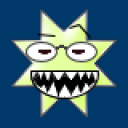 Dagored
Dagored
 Colleen
Colleen




