1 Answer
Creating a Shortcut to a Program or File
To create a shortcut on the desktop to a program or file, there are two possible methods to choose from.
Method 1
Right-click an open area on the desktop, point to New, and then click Shortcut.
Click Browse.
Locate the program or file to which you want to create a shortcut, click the program or file, click Open, and then click Next.
Type a name for the shortcut. If a Finish button appears at the bottom of the dialog box, click it. If a Next button appears at the bottom of the dialog box, click it, click the icon you want to use for the shortcut, and then click Finish.
Method 2
Click Start, point to Programs, and then right-click the program you want to create the shortcut to.
Click Create Shortcut.
The shortcut is now at the end of the Programs list. For example, if you created a shortcut to Microsoft Word, to find that program, click Start, and then point to Programs. You will find the shortcut, named "Microsoft Word (2)" (without the quotation marks), at the bottom of the Program list.
Drag the shortcut to the Desktop.
Creating a Shortcut to a Printer or Dial-Up Networking Connection
To create a shortcut on the desktop to a printer or Dial-Up Networking connection, follow these steps:
To create a shortcut to a printer, click Start, point to Settings, and then click Printers. To create a shortcut to a Dial-Up Networking connection, click Start, point to Programs, point to Accessories, and then click Dial-Up Networking.
Right-click the printer or Dial-Up Networking connection icon, drag it to an open area on the desktop, and then click Create Shortcut(s) Here.
Creating Shortcuts to Other Objects
To create a shortcut on the desktop to other objects (such as a folder or computer), follow these steps:
Use My Computer or Windows Explorer to locate the object to which you want to create a shortcut.
Right-click the object, and then click Create Shortcut.
Drag the new shortcut to an open area on the desktop.
Helpful Tips
To modify settings for a shortcut, right-click the shortcut, and then click Properties. Settings that can be modified include the key combination used to start the shortcut and whether the program starts minimized, maximized, or normally.
To delete a shortcut, right-click the shortcut, and then click Delete. Or, you may drag the shortcut to the Recycle Bin. When you delete a shortcut to an object, the original object is not deleted.
After you create a shortcut to a printer, you can print documents by dragging the documents to the printer shortcut. The program used to print the document will open briefly and then close.
To create a shortcut on the desktop to a program or file, there are two possible methods to choose from.
Method 1
Right-click an open area on the desktop, point to New, and then click Shortcut.
Click Browse.
Locate the program or file to which you want to create a shortcut, click the program or file, click Open, and then click Next.
Type a name for the shortcut. If a Finish button appears at the bottom of the dialog box, click it. If a Next button appears at the bottom of the dialog box, click it, click the icon you want to use for the shortcut, and then click Finish.
Method 2
Click Start, point to Programs, and then right-click the program you want to create the shortcut to.
Click Create Shortcut.
The shortcut is now at the end of the Programs list. For example, if you created a shortcut to Microsoft Word, to find that program, click Start, and then point to Programs. You will find the shortcut, named "Microsoft Word (2)" (without the quotation marks), at the bottom of the Program list.
Drag the shortcut to the Desktop.
Creating a Shortcut to a Printer or Dial-Up Networking Connection
To create a shortcut on the desktop to a printer or Dial-Up Networking connection, follow these steps:
To create a shortcut to a printer, click Start, point to Settings, and then click Printers. To create a shortcut to a Dial-Up Networking connection, click Start, point to Programs, point to Accessories, and then click Dial-Up Networking.
Right-click the printer or Dial-Up Networking connection icon, drag it to an open area on the desktop, and then click Create Shortcut(s) Here.
Creating Shortcuts to Other Objects
To create a shortcut on the desktop to other objects (such as a folder or computer), follow these steps:
Use My Computer or Windows Explorer to locate the object to which you want to create a shortcut.
Right-click the object, and then click Create Shortcut.
Drag the new shortcut to an open area on the desktop.
Helpful Tips
To modify settings for a shortcut, right-click the shortcut, and then click Properties. Settings that can be modified include the key combination used to start the shortcut and whether the program starts minimized, maximized, or normally.
To delete a shortcut, right-click the shortcut, and then click Delete. Or, you may drag the shortcut to the Recycle Bin. When you delete a shortcut to an object, the original object is not deleted.
After you create a shortcut to a printer, you can print documents by dragging the documents to the printer shortcut. The program used to print the document will open briefly and then close.
| 11 years ago. Rating: 1 | |
Top contributors in Hair category
Unanswered Questions
Family 68
Answers: 0
Views: 9
Rating: 0
Tin88
Answers: 0
Views: 27
Rating: 0
Nhacai v9betbs
Answers: 0
Views: 7
Rating: 0
Nhà cái Vin88
Answers: 0
Views: 9
Rating: 0
win55ukcom
Answers: 0
Views: 12
Rating: 0
AA999
Answers: 0
Views: 12
Rating: 0
Nhà cái Vin88
Answers: 0
Views: 11
Rating: 0
dinogamebiz
> More questions...
Answers: 0
Views: 14
Rating: 0

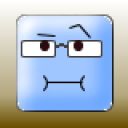 realdo
realdo
 Deleted User
Deleted User




