1 Answer
Things You'll Need
Computer with Internet connection
Web browser
Gmail account
Instructions
1
Launch your web browser and go to the Gmail website. Log in to your Gmail account.
2
Click on the “Create a Filter” link which is next to the “Search the Web” button.
3
Enter the information that you would like to filter. You can filter by where or who an incoming email is from, which email address it is sent to, keywords in the subject, keywords in the text and if the email doesn’t have a filtered criteria.
4
Click on the “Test Search” button after entering your filter information. You will want to verify that the emails you were trying to filter show up in the test search. If they do not, you will need to tweak the filter options and perform another test search. After confirming that the emails are filtering properly, click on the “Next Step” button.
5
Choose the action that you would like Gmail to take on the email that fits the filter’s requirements. Your options are to have the email auto archive (which skips the inbox completely), mark the email as read, add a star to the email, apply a label to the email, forward the email to a specific address or delete the email.
6
Place a check mark in the box that will apply the filter to the emails that were identified in the test search if you would like Gmail to apply the filter to existing messages, as well as incoming messages.
7
Click on the “Create Filter” button and Gmail will apply the filter to new messages.
Read more: How to Create Filters in Gmail | eHow.com http://www.ehow.com/how_4449775_create-filters-gmail.html#ixzz2Nisc5mLS
| 11 years ago. Rating: 1 | |

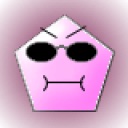 rosenaujoelelgie
rosenaujoelelgie
 Colleen
Colleen




