2 Answers
Option 1. Use Previously-created password reset disk
Step 1: Sign in Windows 8 with a wrong password, and then click OK to close the error message.
Step 2: Click the Reset Password link to open the Password Reset Wizard.
Step 3: Insert the previously-created password reset disk in computer, and click Next.
Step 4: Select the inserted password reset disk and click Next.
Step 5: Type a new Windows 8 password and password hint, and then click Next.
Step 6: Click Finish button when Windows 8 password remover is done.
Option 2. Use another Windows 8 administrator account
Step 1: Sign in Windows 8 via another administrator account.
Step 2: Type “user accounts” in the search box and select User Accounts in the search results.
Step 3: User Accounts windows will open, with All Windows 8 user accounts displayed.
Step 4: Select the user account that you want to reset password of.
Step 5: Type a new password twice, a password hint once, and then click Change password button.
Option 3. Use Reset Windows Password Utility
Reset Windows password utilities are regarded as the most widely-used and efficient way to bypass lost Windows 8 password, and Windows Password Recovery Tool is a good example. With this program, you can easily remove Windows 8 password in 5 minutes.
How-to:
Step 1: Download and install Windows Password Recovery Tool in any PC that you can run as admin.
Step 2: Create a boot Windows 8 password reset CD/DVD or USB drive in seconds.
Step 3: Boot the target Windows 8 PC from the burned boot password reset disk.
Step 4: Reset the forgotten Windows 8 user password within 3 clicks.
Step 5: Sign in Windows 8 without password on its logon screen.
See more: http://www.windowspasswordsrecovery.com/forgot-windows-8-password.htm
| 11 years ago. Rating: 1 | |

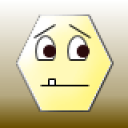 Alsondc
Alsondc
 Ducky
Ducky
 Yeaney
Yeaney




