1 Answer
Do you have a fax machine? No? Then use these directions >
Things You'll Need
Windows 7
Modem with telephone connection
Instructions
1
Click the "Start" button and select "All Programs." Click "Windows Fax and Scan."
2
Click "New Fax" on the toolbar. Choose a cover page by clicking the button next to where it says "Cover page." Type the name of the contact you wish to send a fax to in the "To" field if you have Microsoft Outlook installed. If you don't have contacts set up or don't have Microsoft Outlook installed, you can type a phone number.
3
Type the text of your fax into the main editing window. To send a scanned document or picture, click the "Insert scanned document" or "Insert picture" button from the toolbar and select your document or picture. Click "Send" when you are done.
Tips & Warnings
If you have not set up Windows Fax and Scan yet, you will be asked to set up the software the first time you start it up. Click "Connect to a fax modem" and follow the on screen instructions. You will be asked for your phone number and name in order to finish setting up the software.
If you want to send the same fax to a number of people, you can do so by typing the first phone number or contact into the "To" field and then typing a semicolon followed by the second phone number or contact. For example, you might type "303-555-1212; 212-555-4787".
Microsoft offers a feature where you can attach a document as well, but there is no specific documentation as to which file types are supported. If you try to send a document and it doesn't work, try saving in a different format or installing a program that reads that particular format.
Read more: How to Fax From Windows 7 | eHow.com http://www.ehow.com/how_7472047_fax-windows-7.html#ixzz2L5F1UgTy
| 12 years ago. Rating: 1 | |

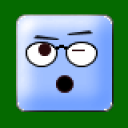 Victor L. Deane
Victor L. Deane
 Colleen
Colleen




