1 Answer
Things You'll Need
Internet connection
Internet browser
Microsoft Word
Instructions
1
Open your computer's Internet browser.
2
Enter ftp://ftp.lotus.com/pub/lotusweb/product/smartsuite/ into the browser's URL box.
3
Press the “Enter” or “Return” key. If you receive a “Server Reset” error, click “Try Again” or press the “F5” key on your computer's keyboard until your browser connects to the Lotus FTP server.
4
Click on the “Kvlotus.exe” file.
5
Click on “Save” or “Save As” when the dialog box “Opening Kvlotus.exe” appears on your screen.
6
Select your computer's “Desktop” as the location to save the file—so you can find it quickly. The converter program will download to your computer.
7
Click on “Run” if prompted with a Windows' “Open File – Security Warning.”
8
Click “Unzip” when the “WinZip Self-Extractor [Kvlotus.exe]” dialog box appears on your screen. The converter will unzip to a folder on your computer's “Desktop” or other location you selected in step 6.
9
Click on the “KVLOTUS” folder. Double click on “Setup.”
10
Click “Next," then click “Next” again when prompted.
11
Click “Finish.” The program will load on to your computer. A “Readme” file will appear—close the file by clicking on the “X” in the upper right-hand corner.
12
Click on “Start,” and go to “All Programs,” then “KeyView for Lotus.” The converter will open.
13
Click on “File,” then “Open.” Navigate to the directory containing your Lotus Word Pro files.
14
Double click on the “.lwp” file you want to convert. The file will open in KeyView for Lotus.
15
Highlight the text by clicking and holding down the right button of your mouse while you move down the page of text.
16
Press the “CTRL” and “C” keys together to copy the highlighted text.
17
Click on “Start,” “All Programs,” “Microsoft Word.” Microsoft Word will open to a new, blank document.
18
Press the “CTRL” and “V” keys together to paste the highlighted text into the new, blank document.
19
Click on “File,” “Save As” to save the converted file in Microsoft Word.
20
Navigate to the directory where you want to save the file.
21
Enter a name for the the file in the box next to “File name.” Click “Save.” Your Lotus Word Pro file is now a Microsoft Word file.
Tips & Warnings
The converted Lotus Word Pro file will not contain any formatting—bold, underline or other text attributes. You will have to format the file to your liking.
If your computer still has a copy of Lotus Word Pro installed, you can convert the “.lwp” file by opening the file using the Word Pro program and saving the file as a “.rtf” (Rich Text Format) or “.txt” (Text) file. Then open the file in Microsoft Word.
Read more: How to Convert Lotus Word Pro Files to Microsoft Word | eHow.com http://www.ehow.com/how_5849607_convert-pro-files-microsoft-word.html#ixzz2Kn1pMMtc
| 11 years ago. Rating: 0 | |

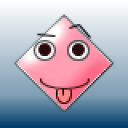 sjd
sjd
 Colleen
Colleen




