How do I eliminate folders I no longer want?
How do I eliminate folders I no longer want? Actually, I mean folders in Hotmail/Outlook along the side. Not folders on the desktop. Those, you just drag to trash. That's not possible in Outlook/Hotmail. There is no way to right click on a Mac Mouse.
1 Answer
Right click on them and delete.
| 12 years ago. Rating: 0 | |
I have a Mac with no right click on mouse.
Hmm, this gives instructions for a right click too.
Instructions
1
Unlock the folder if it is locked. Right-click the folder’s icon and click “Get Info.” If there is a check mark next to the word “Locked,” uncheck the box so you will have permission to modify the folder.
2
Click on the folder that you want to delete and drag it to the trash icon located on the dock.
3
Empty the trash if you want to completely delete the file from your computer. Right-click on the trash icon and click “Empty Trash,” or double-click the icon and click the “Empty” button.
Read more: How to Delete Folders on a Mac Desktop | eHow.com http://www.ehow.com/how_5839173_delete-folders-mac-desktop.html#ixzz2I4IZDYfL
Instructions
1
Unlock the folder if it is locked. Right-click the folder’s icon and click “Get Info.” If there is a check mark next to the word “Locked,” uncheck the box so you will have permission to modify the folder.
2
Click on the folder that you want to delete and drag it to the trash icon located on the dock.
3
Empty the trash if you want to completely delete the file from your computer. Right-click on the trash icon and click “Empty Trash,” or double-click the icon and click the “Empty” button.
Read more: How to Delete Folders on a Mac Desktop | eHow.com http://www.ehow.com/how_5839173_delete-folders-mac-desktop.html#ixzz2I4IZDYfL
How to right click on a mac
Instructions
1
Right-click by holding down the Control key and clicking.
2
On the desktop, Control-click to bring up a menu with many Finder commands, such as Help, New Folder, View, Clean Up, Arrange, View Options, and Change Desktop Background.
3
Point to your hard drive or an inserted disk or CD and Control-click to bring up a menu with commands such as Help, Open, Eject, Get Info, Label, Make Alias, Put Away, Add to Favorites, Index Selection, or Attach a Folder Action.
4
Point to a folder and Control-click to bring up options such as Help, Open, Move to Trash, Get Info, Label, Make Alias, Put Away, Add to Favorites, Index Selection, or Attach a Folder Action.
5
Point to a file and Control-click to bring up commands such as Help, Open, Move to Trash, Get Info, Label, Duplicate, Make Alias, Add to Favorites, or Index Selection.
Read more: How to Right-Click on a Mac | eHow.com http://www.ehow.com/how_6542_click-mac.html#ixzz2I4IpNH8O
Instructions
1
Right-click by holding down the Control key and clicking.
2
On the desktop, Control-click to bring up a menu with many Finder commands, such as Help, New Folder, View, Clean Up, Arrange, View Options, and Change Desktop Background.
3
Point to your hard drive or an inserted disk or CD and Control-click to bring up a menu with commands such as Help, Open, Eject, Get Info, Label, Make Alias, Put Away, Add to Favorites, Index Selection, or Attach a Folder Action.
4
Point to a folder and Control-click to bring up options such as Help, Open, Move to Trash, Get Info, Label, Make Alias, Put Away, Add to Favorites, Index Selection, or Attach a Folder Action.
5
Point to a file and Control-click to bring up commands such as Help, Open, Move to Trash, Get Info, Label, Duplicate, Make Alias, Add to Favorites, or Index Selection.
Read more: How to Right-Click on a Mac | eHow.com http://www.ehow.com/how_6542_click-mac.html#ixzz2I4IpNH8O
Top contributors in Desktops category
Unanswered Questions
Công ty HPmedCompany
Answers: 0
Views: 6
Rating: 0
Lucky88club
Answers: 0
Views: 8
Rating: 0
Elevation Auto Core
Answers: 0
Views: 8
Rating: 0
Khám phá thế giới cá cược thú vị tại WINVN ngay hôm nay!
Answers: 0
Views: 11
Rating: 0
Kèo Nhà Cái
Answers: 0
Views: 9
Rating: 0
hb88onlineapp
Answers: 0
Views: 13
Rating: 0
Nhà cái Ga6789
Answers: 0
Views: 12
Rating: 0
chemchep Xem Phim JAV
> More questions...
Answers: 0
Views: 13
Rating: 0

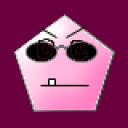 ebet
ebet
 Colleen
Colleen




