1 Answer
Instructions
1
Launch either Firefox or Chrome. If you don't have either browser installed on your computer, download one at the Mozilla or Google Chrome website.
2
Highlight "Add-Ons" at the top of the Mozilla Firefox homepage, then choose "Firefox Add-Ons" from the drop down menu. For Chrome users, click "Features" at the top of the Google Chrome download page, then "Chrome Web Store."
3
Type "Stylish" in the search box, and look for the add-on on the results page. For Firefox uses, click the "Add To Firefox" button, then click "Install Now" in the pop-up window. For Chrome users, click the Stylish icon, then click "Install."
4
Restart your browser. Click the "Restart Now" button in the dark grey dialog box if you use Firefox. For Chrome users, select "Quit Google Chrome" from the drop down menu under "Chrome" and then relaunch.
5
Go to the Stylish website. In Firefox, click "Start Browsing the Site to Find Different Styles" when the Stylish page pops saying, "Congratulations, You've Installed Stylish!" For Chrome users, click the Stylish icon to the right of the URL box, then click "Find More Styles For This Site."
6
Browse Facebook themes by clicking "There are 34,005 site styles," then the "Facebook.com" link or typing "Facebook" in the search box and choosing "Site Styles" from the adjoining drop down menu.
7
Pick a theme and click "Install With Stylish," then "Install" or "OK" in the pop-up window. Check out your new theme by navigating to the Facebook website and logging in to your account.
Read more: How to Change Your Facebook Theme | eHow.com http://www.ehow.com/how_8532251_change-facebook-theme.html#ixzz2GI3pez95
| 12 years ago. Rating: 0 | |

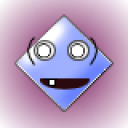 DE JANE
DE JANE
 Colleen
Colleen




