1 Answer
To help make sure that your Gmail displays correctly, we suggest that you remove google.com from your list of sites that have Compatibility View enabled. Click your version of Explorer to learn how:For IE8
For IE9
If the instructions above don't work:
If you don't see "google.com" listed, or if you still see a warning regarding compatibility view after following the steps above, please make sure that your computer has the latest Windows updates. See Microsoft's instructions to fix this issue.Not having the latest updates can cause problems with Gmail, but can also leave your computer unprotected from recent security threats, so it's important to stay up-to-date. However, if you don't want to install the latest Windows updates to make sure your computer is protected, here's what you can do about the compatibility view warning in Gmail:
In Internet Explorer, open the Tools menu at the top and select Compatibility View Settings.Make sure that "google.com" is not in the list called "Websites you've added to Compatibility View." If it is on that list, click Remove.At the bottom of the window, make sure that the boxes next to "Include updated website lists from Microsoft" and "Display all websites in Compatibility View" are not checked.Click Close. The page you're on will refresh and display in normal mode.
| 12 years ago. Rating: 0 | |

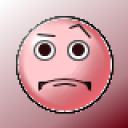 Hamid Sayed
Hamid Sayed
 bast4trafic
bast4trafic




