1 Answer
1Make an Excel spreadsheet containing all of the information you will need for your mass email, such as your contacts' names and email addresses. Enter a heading into the first cell in each column. Save and close the Excel spreadsheet.
2Open Outlook and minimize it. Open Word and type your email, leaving blanks where you want the recipients' names and other personal information to go. This data will come from the Excel spreadsheet you created.
Sponsored Links
Monte Carlo SimulationDownload a Monte Carlo simulation engine for Excel spreadsheet models
3Go to the "Tools" menu. Point to "Letters and Mailings" and select "Mail Merge." Under "Select Document Type," click "Email Messages." Click "Next."
4Select "Use Current Document" and click "Next." Click "Browse," select the Excel spreadsheet you created, click "Open" and click "OK." Sort the recipients list if desired and click "OK." Click "Next."
5Click "More Items" to enter the fields from your Excel spreadsheet. Insert the fields in the appropriate places. The email address field should go at the top of the document and the "First Name" or similar field should go into the salutation.
6Click "Next" to preview your email message. Click "Next" again to complete the merge. Click "Electronic Mail" under merge. Enter a subject for your mass email in the "Subject Line" field and click "OK."
Send a Mass Email from an Excel 2007 Spreadsheet
7Make an Excel spreadsheet containing all of the information you will need for your mass email, such as your contacts' names and email addresses. Enter a heading into the first cell in each column. Save and close the Excel spreadsheet.
8Open Outlook and minimize it. Open Word and type your email as desired.
9Go to the "Mailings" tab of the ribbon and click the "Start Mail Merge" button. Select "Email Messages" in the drop-down menu.
10Click on "Select Recipients" in the "Start Mail Merge" group. Find the Excel spreadsheet you created, click "Open" and click "OK." Select fields from the "Write & Insert Fields" group on the "Mailings" tab of the ribbon. Click "Greeting Line" to enter a salutation. Click the "Match Fields" button to match a heading from the Excel spreadsheet to each field you insert.
11Go back to the "Mailings" tab and click the "Finish & Merge" button in the "Finish" group. Click "Send Email Messages" to send your mass email
| 12 years ago. Rating: 2 | |

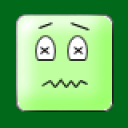 Brandons Poppie
Brandons Poppie
 bast4trafic
bast4trafic




