1 Answer
- 1
Check the back of your Sharp TV for the HDMI input. These will be long, thin rectangular jacks labeled "HDMI." Most Sharp TVs will include another label on those jacks with an input number ("Input 5," "Input 6" or the like). Remember that number. It will have a bearing when you turn on the TV.
- 2
Connect one end of an HDMI cable to the input jack on the Sharp TV and the other end to a compatible component such as an HD DVR from your cable/satellite company or a Blu-Ray disc player. The TV won't broadcast in HD if you can't connect these devices with an HDMI cable (though it will still broadcast in standard definition using RCA or S-video cables).
- 3
Turn on the TV and the requisite component (Blu-Ray, DVR).
- 4
Press the "Input" button on your remote. A list of signal sources will appear on your screen ("Input 1," Input 2," etc.). Use the cursor to maneuver down to the input number corresponding to the HDMI outlet you just hooked up and press the "Input" button again.
- 5
Press the "Menu" button and maneuver the cursor to select "Option." Go to "HDMI Setup" and press "Enter." Move the cursor up or down to the desired item and hit "Enter" again. Then move the cursor from side-to-side to select the proper setting. Hit "Enable" to allow the Sharp TV to automatically recognize the HDMI signal and "Digital" to get the proper audio signal from the HDMI cable. Then hit "Enter" again.
- 6
Exit the menu and watch TV as normal.
| 12 years ago. Rating: 0 | |

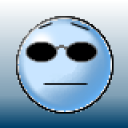 fuselfri
fuselfri
 bast4trafic
bast4trafic




