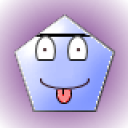2 Answers
Instructions
1
Arrange the programs on the screen the way you want them to appear. Recreate the error message if the screenshot is for technical support.
2
Press the "Print Screen" key on your keyboard to copy the screen to the clipboard as an image. Press the "Alt" and "Print Screen" keys to capture the active window instead of the entire screen. The Print Screen key may be abbreviated on your keyboard.
3
Open the "Start" menu, click the "All Programs" option. Move to the "Accessories" folder and click "Paint." Press the "Ctrl" and "V" keys to paste the image. Alter the image if necessary, then save it for sending via email or later use.
Read more: How to Take Screenshots on Windows | eHow.com http://www.ehow.com/how_2082279_screenshots-windows.html#ixzz2AHu3Oeaa
| 13 years ago. Rating: 3 | |
Thank you, Colleen. Turns out the part I was missing was that in "paint" you have to navigate to the image.
| 13 years ago. Rating: 0 | |

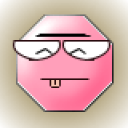 robchogan
robchogan
 Colleen
Colleen
 robchogan
robchogan