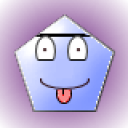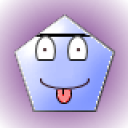3 Answers
Try these

| 13 years ago. Rating: 2 | |
Translating the page wont make the right passwords tried it already. But thanks for trying.
You need a Japanese keyboard to be able to type the passwords as they appear. You can change your keyboard to do that.
Instructions
Keyboard Language: Windows
1
Click the "Language Bar," located on the bottom right of your application screen. The icon for English has "EN" and the active language for the keyboard is noted on the Language Bar.
2
Select the language from the menu of available languages.
3
Type your message using the selected language (see "Resources").
_______________________________________________
Keyboard Language: Mac OS X
4
Launch the "System Preferences" application from your dock or "Applications" folder.
5
Select the "International" icon in the "Personal" section.
6
Click the "Input Menu" tab and check the keyboard languages to be installed.
7
Click the "Language" tab and click your desired language. Hold down the mouse button to drag the selected language up the list (i.e., reordering the list of languages).
8
Quit out of the System Preferences by selecting "Quit System Preferences" under "File" in the top menu bar.
9
Launch your language keyboard by clicking the American flag icon located at the top right of the Finder menu bar and selecting your desired language from the drop down menu.
______________________________________________________
10
Launch your application and begin typing using the language keyboard selected in step 6.
Language Keyboard Setup (Windows)
11
Launch the "Control Panel" from the Start menu.
12
Select the "Date, Time, Language and Regional Options" function.
13
Select "Add other languages" from the list.
14
Click the "Languages" tab and click the "Add" button in the "Installed services" section to activate the "Add input language" dialog box.
15
Select the language and layout from the drop down menus and click the "OK" button to save your selections.
16
Click the "Settings" tab and select the default language from the drop-down menu and click the "OK" button.
17
Click the "Languages" tab and check the options in the section, "Supplemental language support" to install additional features for languages such as Thai or East Asian languages, if needed.
18
Click the "OK" button to save settings and exit the Control Panel
__________________________________________________
19
Activate your desired language keyboard as described in Section 1 from within your open application.
Special Characters
20
Select "Special characters" under "Insert" in your application's top menu bar.
21
Select special characters (letters) available in the current font, or select another font (such as symbols) from the drop down menu and select your desired character.
22
Click the "Insert" button. Repeat steps 2 and 3 as desired to insert additional letters.
23
Click the "Close" button to close the Special Characters dialog box and resume typing.
Read more: How to Make Letters in Different Languages on a Keyboard | eHow.com http://www.ehow.com/how_5748544_make-letters-different-languages-keyboard.html#ixzz28L2LNLdc
Instructions
Keyboard Language: Windows
1
Click the "Language Bar," located on the bottom right of your application screen. The icon for English has "EN" and the active language for the keyboard is noted on the Language Bar.
2
Select the language from the menu of available languages.
3
Type your message using the selected language (see "Resources").
_______________________________________________
Keyboard Language: Mac OS X
4
Launch the "System Preferences" application from your dock or "Applications" folder.
5
Select the "International" icon in the "Personal" section.
6
Click the "Input Menu" tab and check the keyboard languages to be installed.
7
Click the "Language" tab and click your desired language. Hold down the mouse button to drag the selected language up the list (i.e., reordering the list of languages).
8
Quit out of the System Preferences by selecting "Quit System Preferences" under "File" in the top menu bar.
9
Launch your language keyboard by clicking the American flag icon located at the top right of the Finder menu bar and selecting your desired language from the drop down menu.
______________________________________________________
10
Launch your application and begin typing using the language keyboard selected in step 6.
Language Keyboard Setup (Windows)
11
Launch the "Control Panel" from the Start menu.
12
Select the "Date, Time, Language and Regional Options" function.
13
Select "Add other languages" from the list.
14
Click the "Languages" tab and click the "Add" button in the "Installed services" section to activate the "Add input language" dialog box.
15
Select the language and layout from the drop down menus and click the "OK" button to save your selections.
16
Click the "Settings" tab and select the default language from the drop-down menu and click the "OK" button.
17
Click the "Languages" tab and check the options in the section, "Supplemental language support" to install additional features for languages such as Thai or East Asian languages, if needed.
18
Click the "OK" button to save settings and exit the Control Panel
__________________________________________________
19
Activate your desired language keyboard as described in Section 1 from within your open application.
Special Characters
20
Select "Special characters" under "Insert" in your application's top menu bar.
21
Select special characters (letters) available in the current font, or select another font (such as symbols) from the drop down menu and select your desired character.
22
Click the "Insert" button. Repeat steps 2 and 3 as desired to insert additional letters.
23
Click the "Close" button to close the Special Characters dialog box and resume typing.
Read more: How to Make Letters in Different Languages on a Keyboard | eHow.com http://www.ehow.com/how_5748544_make-letters-different-languages-keyboard.html#ixzz28L2LNLdc
Sorry, forgot you were using Wii. This is for a computer keyboard. Guess you're on your own. I've tried what I can find. I do not play these games or use a Wii. Try the Best Buy geeks and see if they know.
What do you have to say about that
| 13 years ago. Rating: 2 | |
What I have to say about that is to go to a game site with other people who actually play the game.
Are you truly this bored? If you have such an issue with the fact we can not get you what you need, try another website. You do not have to keep responding and why if you are a youngster do you call yourself guy? Never mind, I'm sure you think you are big enough to fit those britches, like all young kids do.
Related Questions In This Category
Pg66 Dang Ky Tang 188k | Link Truy Cap Khong Chan 2025
Answers: 0
| Views: 27
| Rating: 0
| Posted: 5 days ago
CuanHebat: Platform Game Online Mudah dan Pengalaman Bermain Menyenangkan
Answers: 0
| Views: 34
| Rating: 0
| Posted: 3 days ago
Top contributors in Video & Online Games category
Unanswered Questions
fanyi-youdaopc
Answers: 0
Views: 11
Rating: 0
RS88 RED
Answers: 0
Views: 6
Rating: 0
Nhà Đài I9bet
Answers: 0
Views: 6
Rating: 0
Nhà Đài Vb88
Answers: 0
Views: 7
Rating: 0
Nhà Đài Okking
Answers: 0
Views: 6
Rating: 0
Canada rules – Fairspin wins!
Answers: 0
Views: 13
Rating: 0
Nhà Đài I9bet
Answers: 0
Views: 6
Rating: 0
Custom Home East Texas
> More questions...
Answers: 0
Views: 5
Rating: 0

 A random guy
A random guy
 Colleen
Colleen
 A random guy
A random guy
 GillesWoosh5000
GillesWoosh5000