1 Answer
Printing an email from Yahoo! Mail is easy. Find the "Print" button in the toolbar along the top of the tab and click it.
A new window opens containing the email you're going to print. The header information—who the email is From, the To:, Date: and Subject: lines—prints above the email text, but nothing else from your email window (folders, buttons, advertisements) prints.
On top of the window showing the email you're printing, another window opens—the Print window.
In the Print window you'll see two tabs at the upper-left. The one that's open, marked "General," offers the usual printing options: the printer you want to use, the pages you want to print, and the number of copies you want to make. Also on this page is a "Preferences" button that can take you to further options, including layout. If you click the "Advanced" button, you can adjust paper size and scale (100%, 75%, etc.).
The second tab in the Print window, marked "Options," takes your orders on how you'd like the printer to deal with frames (if there are any) within your email, and also how you'd like it to treat links. You can either print linked documents or print a table of them.
When you have the settings the way you want, click "Print".
| 12 years ago. Rating: 1 | |

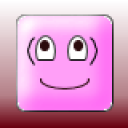 Mary S. Mongeon
Mary S. Mongeon
 Deleted User
Deleted User




