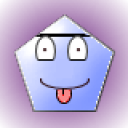1 Answer
Instructions
PCs
1
Double-click on Windows Media Player from your desktop to start the application.
2
Click on "File" in the upper left-hand corner of your Media Player.
3
Click on "Applications" within the File Folder.
4
Click on the folder of the downloading software you use to download your music (iTunes, Napster, Limewire, for example). Once the folder is opened, you will see all of the music you have downloaded arranged in alphabetical order.
5
Double-click on any song that you would like to burn. The songs chosen will be transferred to the "Now Playing" queue in the Media Player. Keep in mind that about 20 to 25 songs (or about 80 minutes) will fit on one CD, depending on song length.
6
Click on the drop box above the Now Playing queue and select "Create a Playlist." Give your soon-to-be-burned CD a name.
7
Click the "Burn to CD" tab at the top of the Playlist screen.
8
Select the given CD name from the drop box on the "Burn to CD" screen. All the chosen songs will appear on the left side of the screen.
9
Click "Burn Now" and insert your blank CD into the computer. When the CD is finished, it will automatically eject.
Macs
10
Click on the iTunes icon (a CD with a music note on top) from the desktop.
11
Create a playlist by clicking on the "+" at the bottom corner of iTunes.
12
Give a name to your playlist. You will see the playlist name entered in "Playlists" on the left-hand tool bar of iTunes.
13
Click on "iTunes DJ" under "Playlists" to view all downloaded songs. Click on the songs you want to burn to a CD, and drag them to the titled playlist you've created.
14
Click "Burn Disc." Insert your blank CD into the computer to begin the burn process. The CD will eject when finished.
Read more: How to Burn Music Onto a Blank CD | eHow.com http://www.ehow.com/how_5896736_burn-music-onto-blank-cd.html#ixzz26VBDJMck
| 12 years ago. Rating: 1 | |

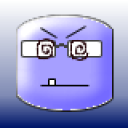 do you have the answ
do you have the answ
 Colleen
Colleen