1 Answer
Instructions
1
Insert the CD that comes with the wireless HP printer into any computer that will use the printer. This will allow you to setup the software and configure the network settings.
2
Choose where to install the software and which components of the software to install. Typical components for HP printers include the network utility and project creation software. If you already have software for project creation, you don’t need to install this. You won’t need to install either component for other computers in order to use the printer.
3
Turn on the HP printer when prompted. Don’t connect it to a computer unless directed by the software. If the printer isn’t recognized by the software, you may be asked to temporarily connect it via a provided USB cable.
4
Choose a printer name and an IP address. The IP address can be dynamic or you can create a static IP address. For larger networks, dedicate a static IP address or allow the HP software to choose a static IP for you to prevent conflicts on your network.
5
Click "Continue” to complete the wireless HP printer installation. The entire process can take up to 30 minutes if you install all software components.
6
Install the printer on other computers by going to those computers, clicking the Windows “Start" menu, selecting "Hardware and Sound" and choosing "Add a Printer.” Choose “A Network Printer” to view a list of network printers. Choose the printer name from Step 4 to install and access the wireless printer.
Read more: How to Install a Wireless HP Printer | eHow.com http://www.ehow.com/how_5030510_install-wireless-hp-printer.html#ixzz26HeVcW7y
| 12 years ago. Rating: 1 | |

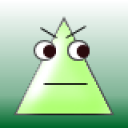 lsize
lsize
 Colleen
Colleen




