1 Answer
Connecting Your Device
Turn on your computer and open up Windows Media Player. If you get a pop-up telling you you should upgrade to the latest version, do it now. When you are ready, open up Windows Media Player and click on the "Sync" tab. On the right-hand side of the sync window will be a pane that says "Connect A Device." At this point, connect your Coby MP3 player directly into a USB port, or connect it to a USB cable and then connect the cable to the USB port. The way your MP3 player connects will depend upon which model you have. Once the MP3 player is connected, it will be recognized in Windows Media Player. Where it once said "Connect A Device" it will name your device and tell you how much free space you have on it.
Downloading Your Music
Underneath where your device is listed, you will see a notice to "Drag items here to create a list to sync." Do this by clicking on a song from your library that is listed in the left side of the Windows Media Player window and dragging it to the sync list. Continue doing this until you have selected all of the songs you desire, and then click on "Start Sync." Your music files will sync to your Coby MP3 player and you will receive a notification saying "You can now disconnect your device." Disconnect, and enjoy your music.
Read more: How Do I Download Music to My Coby MP3 Player? | eHow.com http://www.ehow.com/way_5811223_do-music-coby-mp3-player_.html#ixzz1yYXarm4y
| 13 years ago. Rating: 1 | |

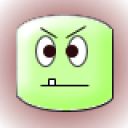 Hezekiah_23
Hezekiah_23
 Colleen
Colleen




