1 Answer
LibraryIn Firefox 3.0 and above, opening the History menu and selecting "Show All History" opens the Library window with History selected. You can also open the Library window from the Bookmarks menu via "Show All Bookmarks" ("Organize Bookmarks" prior to Firefox 4) and select "History" in the left pane, or you can use the keyboard shortcut "Ctrl+Shift+H" ("Cmd+Shift+H" on Mac OS). In Firefox 3.0, History is displayed as a list of visited web pages. This is may not be as useful to you, however, as the History sidebar (see below), where you can view visited pages sorted by date and site.
In Firefox 3.5 and above, the Library window groups History by day visited (Today, Yesterday, Last 7 days, This month, or a specific month). Selecting one of the available groupings in the left pane displays a list of visited pages for that time period, as shown below. [1]
Library - History in Firefox 4
Note that Bookmarks and History are stored in the same location (in the places.sqlite database file) and both History and Bookmarks are accessible from the Library window. The Search box searches on both Name (page title) and Location (web address or "URL"). The search applies to all History items or all Bookmark items but never to both. To be sure which you are searching, look for "Search History" or "Search Bookmarks" (in gray) in the Search box, before entering your search term.
Note: You can view all History items by entering a character in the Library window "Search History" box that is common to all entries, such as a colon (":") or forward slash ("/"). Since all web addresses (URLs) include those characters, all History items will be displayed. (This also works for Bookmarks.) [2] This can also be useful in getting item counts.
The Library List is shared by both History ("Ctrl+Shift+H") and Bookmarks ("Ctrl+Shift+B"). In order to see something enter a search argument any string of characters from the name or location(url). If you want to see everything enter a colon (":"). Select your search from "Bookmarks" or "History". The left side panel does not include detail so the indicator that says there is more inside refers to directory/folder entries not to detail items as in the History("Ctrl+H") and Bookmarks("Ctrl+B") sidebars.
In the History Library window ("Ctrl+Shift+H"), you can click on any column header to sort by that column (click a second time to reverse the order), and you can rearrange columns by dragging the column header. You can view additional columns by right-clicking on a column heading or via the Views menu (Show Columns). In addition to Name and Location, you can also select Visit Date (last) and Visit Count.
The Bookmarks Library window("Ctrl+Shift+B") is similar: In addition to Name and Location, Visit Date (last) and Visit Count (from History), you can also see: Keyword, Tags, Description, Added (date), and Last Modified. The | Show Parent Folder extension provides for a Parent Folder column for bookmarks, unlike the other columns, it is not sortable.
Your sort column choice will be retained for the next time you bring up the Library List. If you do not want to sort on any column then use the Views menu (in the Library List), Sort, Unsorted -- then listing will be in the same order as your bookmarks (and history) sidebar, and the left side of the Library list. Sorting in the Library has no effect of the actual order of your bookmarks in the sidebar and is only meant for viewing in a different order in the Library.
| 11 years ago. Rating: 1 | |

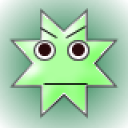 starsbkshd
starsbkshd
 Titanicboy34
Titanicboy34




