1 Answer
Ejecting and Unplugging your eReader
When you plug your eReader into your computer and tap Connect, your computer connects with your eReader so that you can add books and other items. Before you unplug your eReader, you need to end this connection safely to avoid losing data. This is called ejecting your eReader.
<font style="font-weight: bold;" size="2">To eject your eReader using Kobo Desktop:</font>
- In Kobo Desktop, select the eReader tab.
- Click Eject.
- Unplug your eReader.
<font style="font-weight: bold;" size="2">To unplug your eReader on your Macintosh computer:</font>
- Open a Finderwindow.
- In the Devices area (on the left side of your screen), find and right-click KOBOeReader.
- Click Eject "KOBOeReader".
- Unplug your eReader.
<font style="font-weight: bold;" size="2">To unplug your eReader on your Windows computer:</font>
- Open My Computer.
- Right-click KOBOeReader.
- Click Eject.
- Unplug your eReader.
Note: If you don’t see Kobo eReader listed in Finder or Explorer, or you don't see an Eject button in Kobo Desktop, there was no connection and you can go ahead and unplug your eReader.
Problems ejecting your eReader
If you see an error message after trying to eject your eReader, or if your eReader does not eject properly, there are several possible causes:
- A program on your computer is accessing your eReader. Your antivirus or anti-malware program may be performing a scan.
- A file manager window (e.g., Finder or Windows Explorer) is open and displaying the contents of your eReader.
- A program has opened a file on your eReader (e.g., Adobe Digital Editions).
- The operating system is indexing the contents of your eReader.
To successfully eject your eReader and safely unplug your device, you can:
- Wait for your application to finish using your eReader, and then try to eject the eReader again.
- Close any windows and applications that may be accessing your eReader, and then try to eject the eReader again.
- Shut down your computer and unplug your eReader.
| 12 years ago. Rating: 0 | |

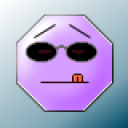 jerryb
jerryb
 chong Li
chong Li




