1 Answer
Instructions
Insert Clip Art
1
Open the Microsoft Word document in which you want to add a picture.
2
Click the "Insert" tab and click "Clip Art" from the "Illustrations" group.
3
Type a word or series of words describing the clip art that you want to add to your document in the "Search For" text box. If you want to expand your search on the Web, check the box labeled "Include Office.com Content." If you want to limit your results, select "Audio," "Photographs," "Illustrations" or "Videos" from the "Results Should Be" section.
4
Click the "Go" button to begin the search.
5
Click the clip art that you want to insert in your document.
6
Drag the corners of the clip art to resize the image. If you want to keep the center of the clip art in the same location, press the "Ctrl" key while you drag the image's corners.
7
Click the clip art and click the "Format" tab. The "Format" tab is located under the "Picture Tools." Click the "Wrap Text" drop-down box and click "Through."
8
Drag the clip art to the desired location. The contents of the document will adjust and text will wrap around the clip art.
Insert Picture
9
Open the Microsoft Word document in which you want to add a picture.
10
Click the "Insert" tab and click "Picture" from the "Illustrations" group.
11
Navigate to the picture's folder location on your computer and double-click the picture to insert it in your document.
12
Drag the corners of the picture to resize the image. If you want to keep the center of the picture in the same location, press the "Ctrl" key while you drag the image's corners.
13
Click the picture and click the "Format" tab. The "Format" tab is located under the "Picture Tools." Click the "Wrap Text" drop-down box and click "Through."
14
Drag the picture to the desired location. The contents of the document will adjust and text will wrap around the picture.
Read more: http://www.ehow.com/how_8182438_drag-picture-place-ms-word.html#ixzz2cwbB7rfE
| 11 years ago. Rating: 2 | |

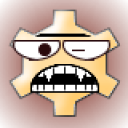 NW
NW
 Colleen
Colleen




