1 Answer
Instructions
<section>
- 1
Go to the Skype Web site to download and install the Skype software. Skype comes with a step-by-step setup wizard. Simply follow the instructions to download and install Skype. This should only take a minute or two.
- 2
Choose a Skype user name. It can be whatever you like, provided it's not already taken. You will also need to choose a password.
- 3
Contact a friend (and anyone else you'd like to call) via email or regular phone and tell him or her to follow the above steps.
- 4
Sign in with your user name and password.
- 5
Add your friend to your contacts. Click "Add Contacts." Enter your friend's Skype user name to perform a search. Select your friend's name from the list of contacts and click "Add." Write a personal message to your friend, send it and wait for your friend to accept your connection request.
- 6
Check your sound. Make sure the sound on your computer is working and is on. You will either need a microphone and speakers or a headset (recommended) to use Skype. Test the sound quality by selecting and clicking "Skype Test Call" and following the voice prompt's instructions.
- 7
Select your friend's contact name and click the big green phone button. Doing so will "call" your friend, and Skype will ring on your friend's computer.
- 8
When your friend answers, you can start your conversation. Right-click your friend's icon for advanced options during your call, such as "mute" (to mute your side of the call), "hold" (to put your friend on hold to take another call), "start chat" (allows you to send text chats during your call) or "send file" (should you wish to send a photo, link or document).
- 9
To hang up, simply click the big red button. Or if you're already open in your contact's options, select "hang up."
http://www.ehow.com/how_2015259_make-calls-with-skype.html
- 1
| 11 years ago. Rating: 2 | |

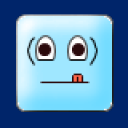 brooklo
brooklo
 Colleen
Colleen




