1 Answer
Using your keyboard hold down on the Ctrl key and tap the + key.
Or
1. Click the Windows "Start" button or press the "Start" key with the Windows logo.
<section>
2. Click the "Control Panel" in the right pane. A list of computer settings appears.
3. Click "Display." This button displays a computer screen at an angle. A dialog window entitled "Make it easier to read what's on your screen" appears.
4. Click the option for "Medium -- 125%" or "Larger -- 150%."
5. Click "Apply." A window's message asks you to log off to apply these changes.
6. Click "Log off now" to save the display change.
7. Log on to view the enlarged text.
</section>
Read more: http://www.ehow.com/how_5853689_make-text-screen-larger.html#ixzz2wCD0XaAo
| 11 years ago. Rating: 3 | |
Top contributors in Software category
Unanswered Questions
dagayoga
Answers: 0
Views: 6
Rating: 0
Nhà Cái VB88
Answers: 0
Views: 7
Rating: 0
Nhà Cái VB88
Answers: 0
Views: 7
Rating: 0
GA888 – Cổng game đổi thưởng nhanh, uy tín tại ga888a.com
Answers: 0
Views: 10
Rating: 0
Nhà Cái VB88
Answers: 0
Views: 9
Rating: 0
Nohu666
Answers: 0
Views: 9
Rating: 0
game8dayvip1
Answers: 0
Views: 8
Rating: 0
gulfticketthcom
> More questions...
Answers: 0
Views: 9
Rating: 0

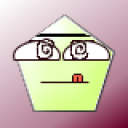 miss vicky
miss vicky
 Colleen
Colleen




