1 Answer
Instructions
<section>
- General Troubleshooting
- 1
Launch iTunes or another media player application and have it play continuously to start troubleshooting. Make sure the volume is not muted or disabled. Move the volume slider on the menu bar up and down. You can also use the keyboard's Increase and Decrease volume buttons (usually F4 to decrease and F5 to increase the volume).
- 2
Unplug any headphones that might be connected to your computer's
 headphones port. If your computer has internal speakers, unplug any external speaker plugged to the audio port to isolate the problem. Check if sound is working properly through the internal speakers.
headphones port. If your computer has internal speakers, unplug any external speaker plugged to the audio port to isolate the problem. Check if sound is working properly through the internal speakers. - 3
Go to System Preferences on your Mac menu. Click on the ''Sound'' icon, under the Hardware
 section. The Sound settings page displays three main buttons: ''Sound Effects," ''Output" and ''Input." Click on the ''Output'' tab. Select the ''Internal Speakers, Built-in Output'' option, and raise the ''Output Volume'' at the bottom of that window. Check if sound is working properly.
section. The Sound settings page displays three main buttons: ''Sound Effects," ''Output" and ''Input." Click on the ''Output'' tab. Select the ''Internal Speakers, Built-in Output'' option, and raise the ''Output Volume'' at the bottom of that window. Check if sound is working properly. - 4
Go to the ''Sound Effects'' tab, and make sure the ''Alert'' and ''Output'' volumes are up and not muted. Select ''Internal Speakers'' from the ''Play alerts and sound effects through'' drop-down menu. Click on any of the Alert Sounds in the left column and test to see if they sound as you change from one to the other. Check if sound is working properly.
Garageband Troubleshooting
- 5
Launch GarageBand. A default piano track will appear. If it doesn't appear, click on the ''Track'' Menu and select ''New Track''. Choose a Software Instrument from the dialog box, and then choose a Piano from the selection of Instruments.
- 6
Click on "Menu." Select ''Preferences'' and click on the Audio/MIDI tab. For Audio Output, and Input select the corresponding ''Built-In Output'' and ''Built-In Input'' from the drop-down menus. Confirm the action.
- 7
Click on the Piano track. Under the ''Windows'' menu bar, select the ''Keyboard'' option, or press [ Command + K ]. A keyboard displays. Click on any of the keyboard keys. You should hear sound coming out of your internal speakers.
Make sure there is no headphone jack inserted in the computer. If sound does not work, try quitting the application and launching it again. - 8
If any of the previous steps do not fix the sound problem, reboot and try again.
If you see a Disabled Volume alert when you try to raise the volume, also reboot. This is a known bug in Macs.
- 1
Read more: http://www.ehow.com/how_5927912_troubleshoot-mac-computer-sound.html#ixzz2xBhavXe9
| 11 years ago. Rating: 3 | |

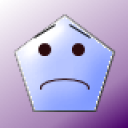 neil gaeta
neil gaeta
 Colleen
Colleen




