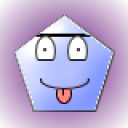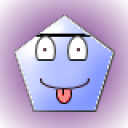1 Answer
Instructions
1 Plug in the memory stick into the USB port of your computer's hard drive. This port is found on the front of your computer's hard drive tower. To insert, simply gently push it in.
2 Watch for your computer to recognize the new memory stick by waiting for a yellow information balloon to appear at the bottom right corner of your screen near the time stamp on your tool bar.
3 Approve the installation of your memory stick's drivers when prompted by your installation software. A driver is a program that a piece of hardware needs to run, and your computer is not equipped with all hardware's drivers. Before accepting installation, verify that you have a working Internet connection.
4 Open the "My Computer" icon on your desktop. Choose the USB port drive from available drives listed, and double-click to open. It will usually be designated as the USB drive by listing the name of the memory stick brand above it, such as "Seaport" or "Kingston." Your brand name is often written on the memory stick itself. Move this window when opened into the lower corner of your screen for later use.
5 Select all digital photographs you wish to save onto the memory stick by single-clicking them while simultaneously holding down the "Shift" key. This will allow you to select more than one file at once.
6 Right-click on the selected files once, and select "Copy" from the menu which appears.
7 Right-click once in the window of your USB drive, and select "Paste" from the menu which appears. This will begin the transfer of your files to the memory stick. Watch the progress bar that appears to see how long the process will take. When the progress bar reaches 100 percent, your transfer is complete, and the USB drive may be removed.
Read more: http://www.ehow.com/how_6754532_save-photos-computer-memory-stick.html#ixzz2yidf5FNZ
| 11 years ago. Rating: 2 | |

 coto
coto
 Colleen
Colleen