Top contributors in Uncategorized category
Unanswered Questions
Tour
Answers: 0
Views: 5
Rating: 0
Công ty HPmedCompany
Answers: 0
Views: 8
Rating: 0
Lucky88club
Answers: 0
Views: 10
Rating: 0
Elevation Auto Core
Answers: 0
Views: 10
Rating: 0
Khám phá thế giới cá cược thú vị tại WINVN ngay hôm nay!
Answers: 0
Views: 13
Rating: 0
Kèo Nhà Cái
Answers: 0
Views: 11
Rating: 0
hb88onlineapp
Answers: 0
Views: 13
Rating: 0
Nhà cái Ga6789
> More questions...
Answers: 0
Views: 12
Rating: 0

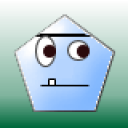 GillyDot
GillyDot
 Colleen
Colleen
 Best answer!
Best answer!
 GillyDot
GillyDot





1.
* 1
Open the web browser with Google Toolbar installed. Click on the "Options" (wrench icon) button on the right side of the toolbar.
* 2
Click on the "AutoFill" tab. Verify that you have a Google AutoFill profile set up. If you do not, you'll need to create one before you can add the AutoFill button to the toolbar. Click on "Add New" and complete the forms if you need to add a Google AutoFill profile.
* 3
Close the "Options" window. Right-click any blank space on the Google Toolbar. The context menu will appear.
* 4
Move your mouse over "Show Buttons." Select "AutoFill" from the list. The AutoFill button will be added to your Google Toolbar.
Read more: How to Add Auto Fill to the Toolbar | eHow.com http://www.ehow.com/how_7164243_add-auto-fill-toolbar.html#ixzz1SAB87s4j