Top contributors in Software category
Unanswered Questions
Nhà cái WI88
Answers: 0
Views: 5
Rating: 0
ussrankinorg
Answers: 0
Views: 5
Rating: 0
RR88
Answers: 0
Views: 5
Rating: 0
Dịch Vụ Google Entity
Answers: 0
Views: 5
Rating: 0
BET88
Answers: 0
Views: 7
Rating: 0
Nhà Cái Ga88
Answers: 0
Views: 5
Rating: 0
78wins1com
Answers: 0
Views: 6
Rating: 0
78wins1com
> More questions...
Answers: 0
Views: 4
Rating: 0

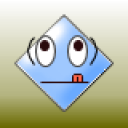 schlott1
schlott1
 6dogs4us
6dogs4us





Make sure the Mac computer is on, and close all programs. Locate your hard drive icon on the desktop. Generic, non-personalized systems will simply say "Macintosh HD" by the icon; however, if the user or owner has personalized their Mac's space, it may have a different name. Regardless, the icon looks the same: it appears as a small, silver metal rectangle that resembles a piece of computer hardware.
2
Click on the "Applications" folder once you're viewing the contents of the Mac's hard drive. The Applications folder holds all programs that have been installed on the machine.
3
Scan the list of available applications to see find the one(s) you seek to uninstall. There are two ways to uninstall the program once you've located it. One option is clicking while holding the Ctrl key once to select the file, a small menu will pop up. Select "Move to Trash". A second option is to locate the file in the Applications folder, select it, and drag it to the Trash on the desktop.
4
Ensure that you've removed all files associated with the program, in case they all weren't located in the Applications folder. Use Ctrl + F and use the appropriate keywords to search the name of the program. Any findings will disclose the location of the associated files. Located each file in the designated folder, and delete.
5
Know that you can also install and uninstall programs on a Mac using an actual program called an installer. Recommendations for the best such program, including directions for installing and uninstalling, can be found online.